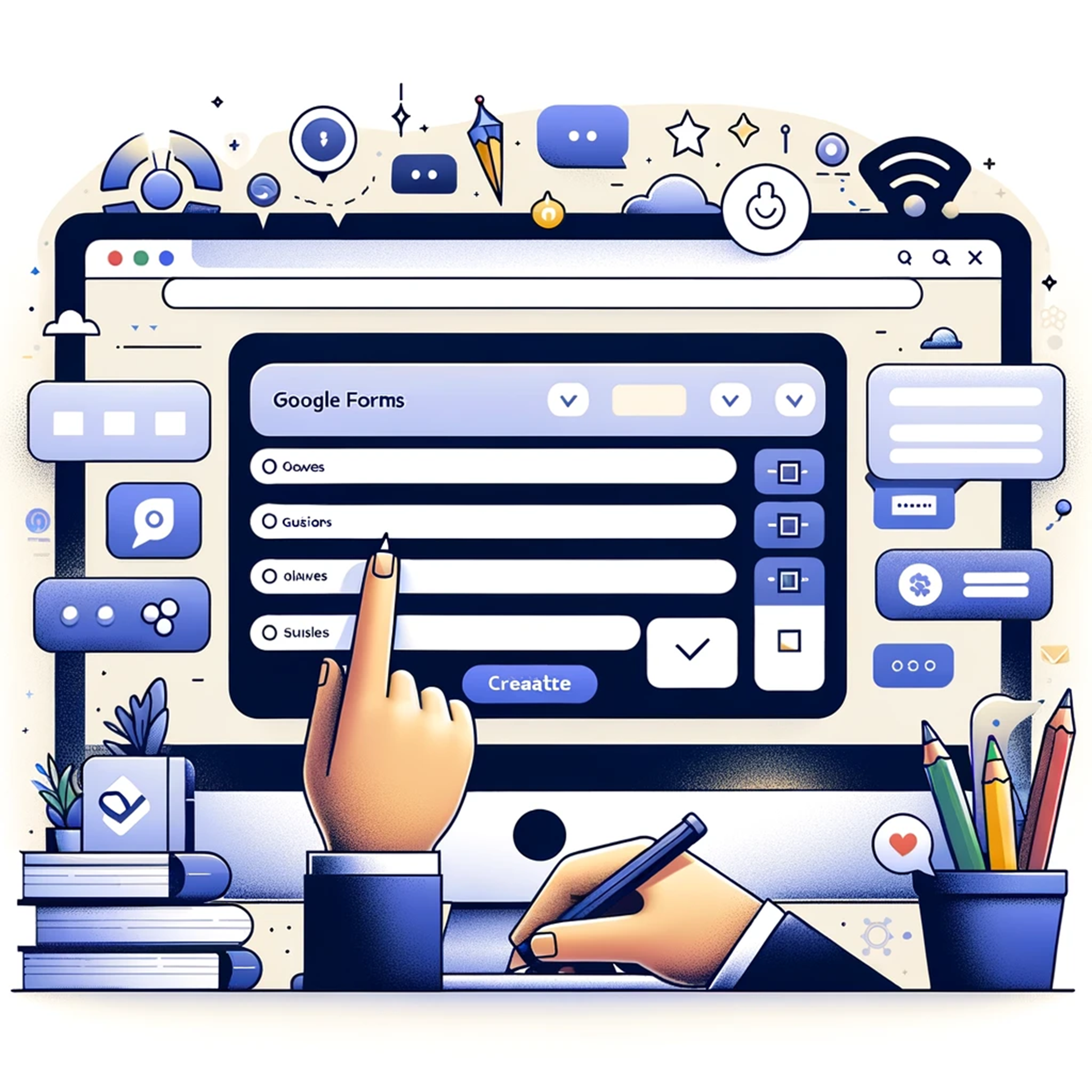
Mastering Google Forms: The Ultimate Guide
Jimo
- 0
Introduction
When do you want to create survey questionnaires, make quizzes, or get feedback from your audience? Then Google Forms is for you. Google Forms is totally increasing the efficiency in the field of collecting information. Developed by Google, it’s an incredibly easy tool to get data from your potential target audience. Be it in a marketing situation, by the teacher, or anyone trying to get data from a pool of people or random masses, Google Forms makes possibilities open for details. Welcome to Google Forms and how to be the best at it.
What is Google Forms?
Overview
Google Forms is a free app for creating forms, surveys, and quizzes on the web, and it’s part of the Google Workspace (formerly G Suite) family of office tools. That means you can use it with other apps like Google Sheets and Google Drive.
Key Features
Forms is filled to the brim with features to help you easily create your forms. You can choose from different types of questions such as multiple choice, short answer, and linear scale, to name a few. Customization options are also available to make your form exactly how you want it to be.
Why Use Google Forms?
Ease of Use
The huge benefit of Google Forms is its user-friendliness. Even someone relatively challenged with technology can easily set up a form, click, and create a pretty polished-looking spreadsheet ready to be shared.
Accessibility
It’s in the cloud, so you can access it from anywhere with an internet connection. Oh, and it’s mobile-friendly, so you can create and respond to forms on the go.
Creating a Google Form
Step-by-Step Guide
Accessing Google Forms
First, go to forms.google.com. If you have any Google account opened, you’ll be taken directly to a Forms dashboard.
Choosing a Template
Every quiz or survey needs a settings menu that outlines the number and type of questions to include, the text, and images to feature, as well as the rubric to judge responses. Google Forms provides a wide range of settings for each quiz or survey, including handy templates that you can customize – form letters for an event registration, feedback on a specific window product, a party invite, and more. You can also start from an empty, unoccupied form, adding everything from scratch.
Customizing Your Form
Now that you’ve chosen your template, all you have to do is make it your own. In the sidebar menu, customize it with a title, description, and even some selectable theme colors to match the colors of your business, an event, or occasion.
Adding Questions
Click on the plus sign (+) to add a new question. You can choose the type of question (e.g., multiple choice, dropdown, or checkbox) and add as many questions as you need.
Designing the Form
When building your form in Google Forms, you can customize the look to add elements such as images, videos, and even section breaks to separate questions.
Using Google Forms for Different Purposes
Surveys
If you’re looking to gather opinions or feedback, Google Forms is a great place to get started. Just whip up a survey in a couple of minutes, send out the link via email or social media, and you’re on your way to garnering some handy responses.
Quizzes
Hooray for you teachers and trainers! Google Forms lets you make quizzes with automatic grading – just type in the answers and weights, and hit ‘Publish,’ and it assigns points.
Event Registrations
Planning an event? Use Google Forms to collect registrations. Send the form link to the attendees and collect all the information you’d need, while also setting automated messages that inform you of new registrations.
Feedback Forms
Are you looking for another way to let people give their feedback on your latest product or event? Our feedback form templates will do the trick nicely.
Advanced Features of Google Forms
Branching and Logic
With Google Forms, you can create dynamic forms that use conditional logic – showing and hiding questions based on answers provided previously in the form.
Integrations with Other Google Apps
But one of my favorite features about Google Forms is the way it easily works with other Google apps. You can automatically import completed forms into Google Sheets, have the app send you an email notification when forms are completed, and so much more.
Data Analysis
When you’re done collecting responses, Google Forms gives you tools that will allow you to view the data. It is possible to view summary charts right within Forms, or you can export the data to Google Sheets and perform more detailed analysis if necessary.
Sharing and Collaborating on Google Forms
Sharing Options
All you have to do to share your Google Form is copy the link for the form, sending it out by email, embedding it on a website or posting it to your social media accounts, or even generating a QR code to make it even more accessible.
Collaborative Editing
Got questions for your team? You can also gather input by adding collaborators to Google Forms – simply click the ‘Add Collaborators’ button and share the link with your team.
Collecting and Analyzing Responses
Viewing Responses
Responses to the survey appear in real-time in a tab called Responses in Google Forms. This shows a summary of all responses, individual responses, and a spreadsheet view.
Using Google Sheets for Analysis
For example, you might want to build in an end-point to your form where you can then direct each person to a Google Sheet that takes whatever they’ve written and allows you to do all sorts of interesting data-munging (thanks to Google Sheets’ built-in array functions, pivot tables, charts, etc.) to dig into the results.
Tips and Tricks for Maximizing Google Forms
Customization Tips
Looking for a surefire way to make your form stand out? Tinker with themes, fonts, colors, images, and embed videos.
Best Practices
Cut your forms down to the bare minimum. Keep them as short and sweet as possible. Use plain text and make it as easy to read as possible. Most importantly – test your form. Make sure the links all work, that the questions are clearly labeled and easy to answer. This is not rocket science. It’s much more important to gather valid, useful data than it is to make your form look gorgeous.
Common Issues and Troubleshooting
Form Errors
If you ever run into problems with your form, such as known (or suspected) issues with the JavaScript, the error messages won’t render properly, images won’t display, or the questions won’t post. You know the drill: check your internet connection, empty your browser cache, make sure you’re filling out all the required fields, double-check your HTML.
Response Collection Problems
Make sure the form is configured to accept replies, that the share link is correct, and that replies aren’t being directed to your spam inbox now that your email notifications are on.
Conclusion
Google Forms is an excellent tool for simplifying your work. If you want to ask questions in the form of a survey form, collect QA information or enrollment information, prepare exams and quizzes, or organize events, Google Forms has all the functions and flexibility you need. Just give it a try and simplify your life.
FAQs
Q1: Can I use Google Forms for free? Yes, Google Forms is completely free to use with a Google account.
Q2: How do I add collaborators to my Google Form? In the top right of the workflow, select the three-dot menu/More options and click ‘Add collaborators’. Then enter the email addresses of whom you would like to invite.
Q3: Can I customize the appearance of my Google Form? Definitely! You can change the theme, fonts, colors, add images and videos, pretty much anything you want.
Q4: How do I view responses to my Google Form? The ‘Responses’ page will provide a summary of your responses, an individual view of each response, and the ability to export all of the data into Google Sheets for further in-depth analysis.
Q5: Can I create a quiz with automatic grading in Google Forms? Indeed, you can write fill-in-the-blank quizzes with a built-in answer key, and assign point values to the various questions based on the answers provided.


